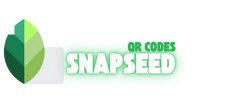How to Create Snapseed QR Code on your Mobile? Complete Guide
Imagine being able to transform any photo with just a single scan—no sliders, no guesswork, and instant results. That’s the power of Snapseed QR codes, a hidden feature in Google’s free mobile editor that allows you to capture your unique editing style and share it with others in seconds. Whether you’re a busy social media creator racing against the clock or a photography enthusiast seeking consistency across multiple shots, mastering How to Create Snapseed QR Code will revolutionize your workflow.
In this guide, you’ll learn what Snapseed QR codes are, how to generate your custom presets step by step, and why these small black-and-white squares are your new secret weapon for effortless, professional-quality edits. Are you ready to unlock lightning-fast photo magic? Let’s get started!
What Are Snapseed QR Codes?
Snapseed is a photo editing app developed by Google for iOS devices and later launched for Android mobile phones. It’s a compelling, free photo editing app with a range of advanced tools available. You can access all premium Editing tools for free.
There is a advance feature in the application called Snapseed QR codes through which you can edit photo through a single QR look Scan with no need of manual editing your photos you can just find a perfect QR look for your Image Scan the QR code and done, these QR codes Carry photo editing filters and effects edited by professionals which you can use for free without paying them. lets dive into How to Create Snapseed QR Code. you can take a look to our best Snapseed QR codes where there are unlimited all kind of Snapseed QR codes for free.
you must watch out the face smooth Snapseed QR codes where there are best QR looks that will add best facial beauty to your image for free
How to Create Snapseed QR Code? Step-by-Step Guide
The following is a detailed guide on how to create Snapseed QR code effectively.
Open the Application:
Open the Snapseed application on your mobile device if it’s already installed. If not, you can download it from the Google Play Store for Android or the App Store for iPhone.
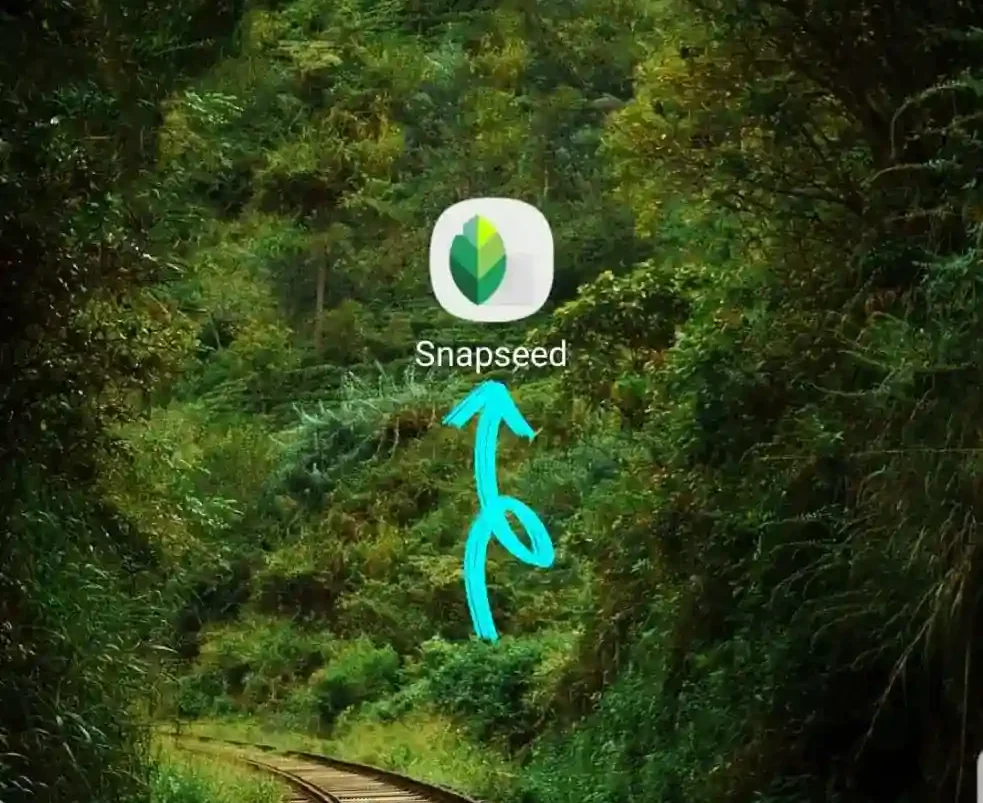
Open Your Image in Snapseed
After launching the app click on the plus icon in the center of your Photo editing application to import the image you want to edit.
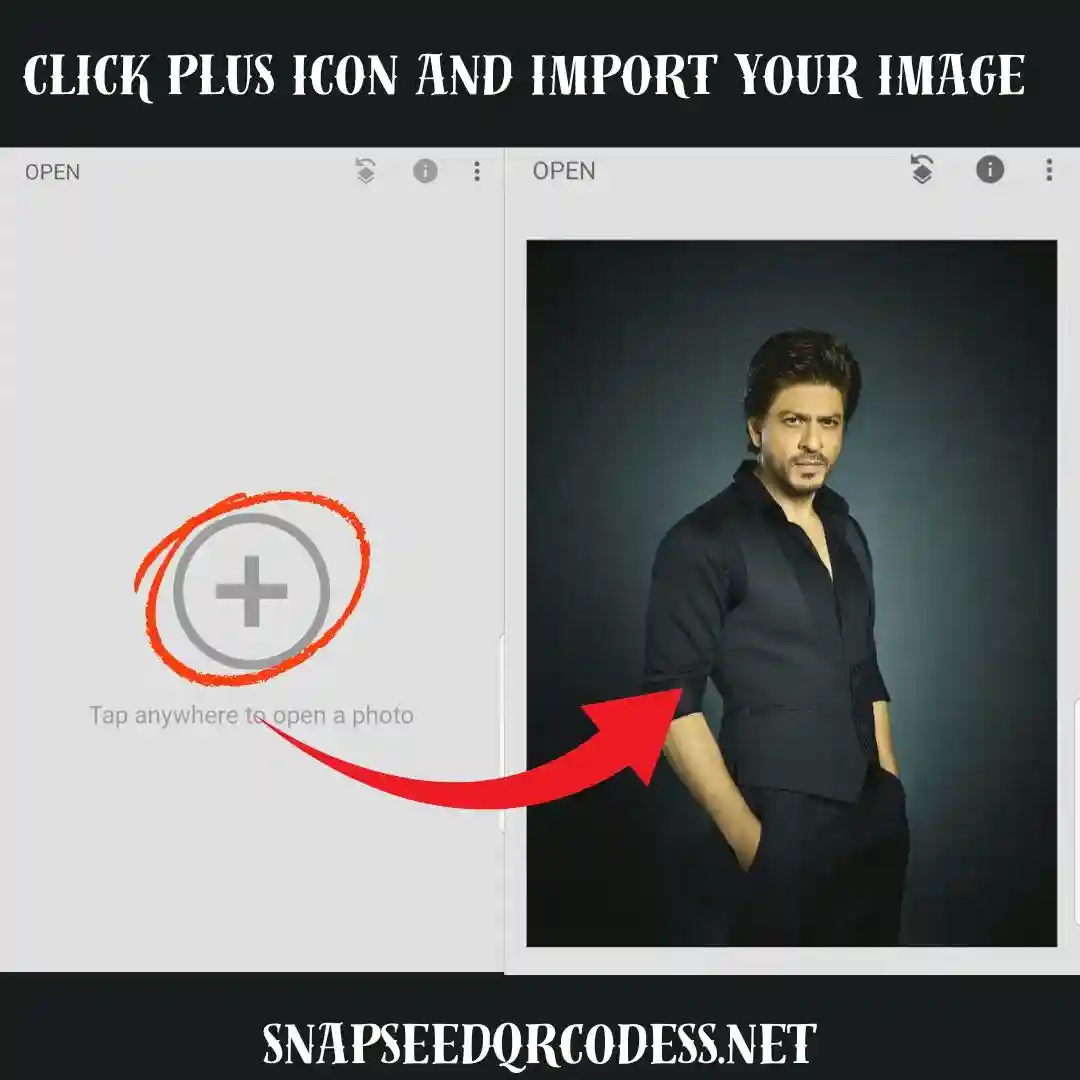
Apply Your Desired Edits
Once the image is imported, edit the image as per your requirements through the tools available in the Snapseed application, like
Basic Adjustments:
- Tune Image: This tool allows for basic adjustments to brightness, contrast, saturation, shadows, highlights, and warmth.
- Structure: This tool enhances the details and sharpness of an image.
- Curves: Provides precise control over the brightness levels in your photos, allowing you to adjust shadows, midtones, and highlights.
- White Balance: Helps correct color casts and achieve accurate color representation.
- Crop, Rotate, and Perspective: These tools are used to adjust the composition and alignment of your image.
- Expand: Increases the size of the canvas and allows you to fill the new space with content from your image.
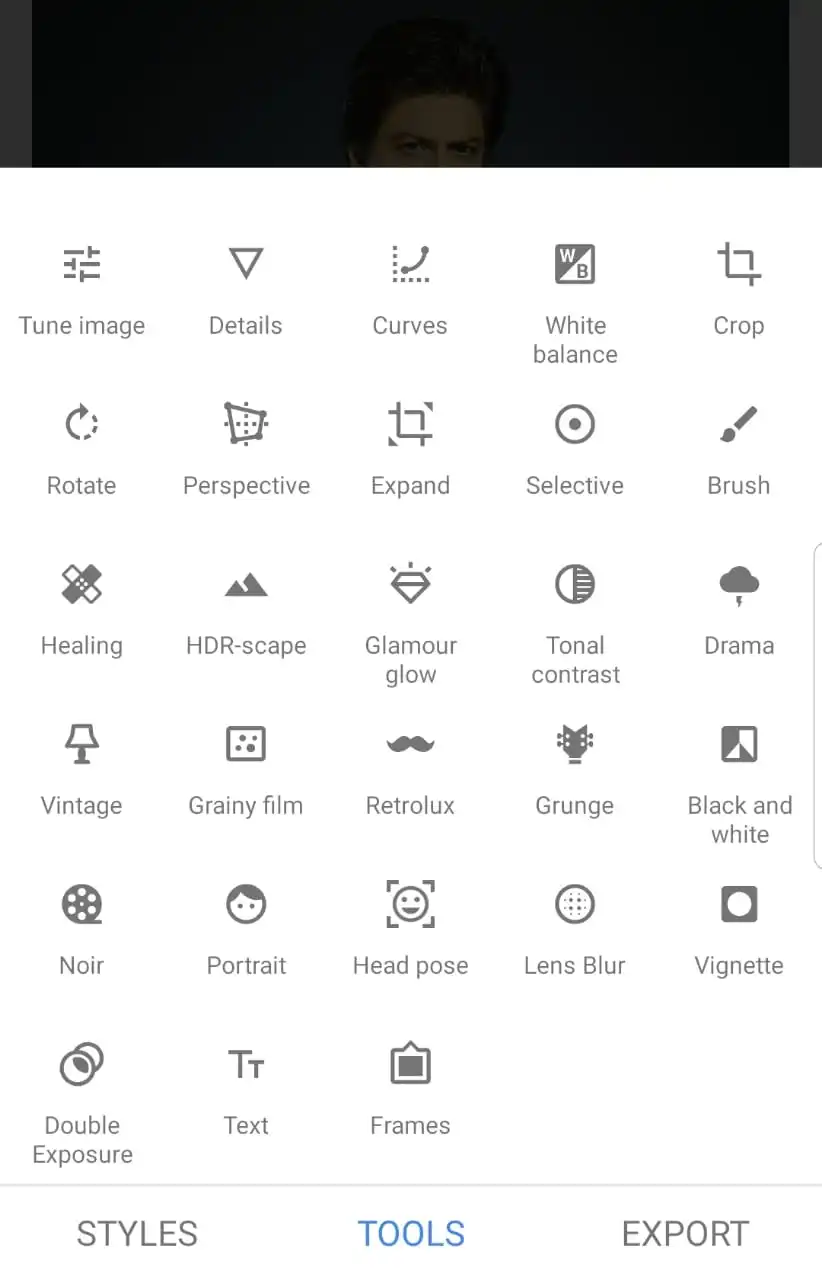
Specific Effects:
- Lens Blur: Adds a softening effect to the background, ideal for portraits and other images where you want to blur the background.
- Glamour Glow: Applies a soft glow to your image, often used for fashion or portraits.
- HDR Scape: Creates the effect of multiple exposures, resulting in a more vibrant and dynamic image.
- Drama, Vintage, Grunge: These filters offer a range of artistic styles to give your images a unique look.
- Black & White, Noir: Provides black and white film looks with realistic grain and effects.
- Double Exposure: Blends two photos to create a unique overlay effect.
- Face Enhance: Offers tools for adjusting face-specific lighting, smoothing skin, and adding focus to the eyes.
Other Useful Tools:
- Selective Tool:
Allows you to make adjustments to specific areas of an image, such as brightening the sky or softening a face. - Brush Tool:
Allows you to paint over areas of the image to make adjustments, like dodging and burning. - Healing Tool:
Helps remove blemishes and imperfections from your photo. - Vignette:
Adds a darkening effect around the edges of the image, creating a more focused look.
Generate Your QR Code
Once the image is edited, click the Edit Stack option at the top of the app, then select the QR Look option and click Create QR Look. Your QR code will be generated.
Share or Use the QR Code
Once the QR code is generated, you can share it with your friends using the direct Share button on the screen. Your friends will also be able to edit the image just like you did by scanning the shared QR code.
want to unlock more interesting filters and tools on your Snapseed application? then you can download the Snapseed MOD APK to get all the best filters and tools for free
Why Use Snapseed QR Codes?
The following are some valid uses and reasons why you should use the Snapseed QR codes for Photo editing.
Share Your Custom Editing Style
You can easily share your custom editing styles with anyone. Whether you’re a photographer sharing QR looks on your social media, a professional photo editor sharing a QR look with a client, or a colleague who has edited a picture and wants others to achieve the same results without manually adjusting settings or tools, you can simply share the QR codes with them.
Save Time on Repetitive Edits
You can save time by editing your images in the same style without having to adjust each one individually using the same settings and tools. Simply scan the same QR code for each image, and you can achieve consistent results across all of them easily.
4. Organize Your Presets
You can create and maintain your own QR look library in your gallery for each of the editing style images, as you can make a different QR code for each type of image, like
| Image Type | Best Editing Style | Details |
| Portraits (People Photography) | Soft Retouch, Skin Smoothing, Brightness Boost | Enhance skin tone, soften blemishes, brighten eyes, and slightly increase contrast. Use selective editing to keep a natural look. |
| Landscape Photography | High Dynamic Range (HDR), Vibrant Colors | Boost greens, blues, and earth tones. Adjust shadows and highlights for a balanced exposure. |
| Product Photography | High Clarity, True Colors, Sharpness | Make colors accurate and backgrounds clean, often a pure white. Focus on clarity and brightness. |
| Food Photography | Warm Tones, High Saturation | Boost warmth, add vibrancy to colors like red, orange, and green. Keep the texture sharp for a fresh look. |
| Street Photography | Matte Finish, Black & White, High Contrast | Add a cinematic, moody vibe. Black and white, or muted color tones, fit perfectly. |
| Event Photography (Weddings, Parties) | Soft Glow, Warm Highlights | Use filters that add a dreamy or romantic feel. Soft light, gentle highlights, and slight fade work best. |
| Architecture and Cityscapes | Clarity, Straight Lines, Cool Tones | Sharpen details, adjust perspective (fix distortion), and sometimes use cooler color tones for a modern look. |
| Nature and Wildlife | Natural Vibrancy, Sharp Details | Slightly boost saturation and sharpness. Keep the image looking natural, not over-edited. |
| Macro Photography (Close-ups) | Sharp Focus, Background Blur | Increase clarity and details, smooth or blur the background for subject isolation. |
| Travel Photos | Vibrant, Balanced Contrast | Slight warmth, punchy colors, and moderate contrast make locations look lively and inviting. |
Conclusion: How to Create Snapseed QR Code
Snapseed QR codes are a game-changer for photographers and content creators, offering a fast, professional, and consistent way to apply stunning edits without manual adjustments. By learning how to create and use Snapseed QR codes, you can save time, maintain your unique editing style, and effortlessly share your custom looks with others. Whether you’re enhancing portraits, landscapes, or product shots, these QR codes make high-quality editing accessible and efficient for everyone. Start How to Create Snapseed QR Code today and elevate your photo editing skills to the next level with ease!