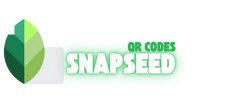How to Scan Snapseed QR codes Complete Guide 2025
Snapseed QR codes are tiny gateways to powerful photo presets and creative filters shared by photographers, artists, and mobile-editing enthusiasts. Instead of tediously recreating someone’s custom look by hand, you can simply point your camera, scan the code, and instantly apply a beautifully crafted preset. Whether you stumbled upon a striking “moody tones” preset on Instagram or a vivid color boost filter in an online community, Snapseed QR codes let you enhance your images in seconds. here in this article we will guide you through how to scan snapseed QR codes
Why Scan a Snapseed QR Code?
Share and Apply Custom Presets
Imagine nailing that perfect golden-hour glow, then packaging it as a preset to share with friends. QR codes let you send your favorite looks in one tap—no copy-and-paste required.
Discover Community-Created Filters
From minimalist black-and-white conversions to bold pop-art vibes, creators around the world publish QR codes for free. Scanning connects you directly to that creator’s vision.
Speed Up Your Workflow
Rather than tediously adjusting contrast, saturation, and curves, scanning slashes reduces editing time. You get consistent results across dozens—or hundreds—of photos with minimal effort.
must check out the Snapseed QR codes HD 4k where you can get the latest and best HD QR codes which you can use for your images to add extra look to your images
What You’ll Need
- Android or iOS device – A smartphone or tablet with a working rear camera.
- Latest version of Snapseed installed – Head to Google Play Store or Apple App Store and ensure you’re on the current release.
- Stable internet connection – Needed if your preset is hosted online or if Snapseed checks for remote updates.
Step 1: Update and Open Snapseed
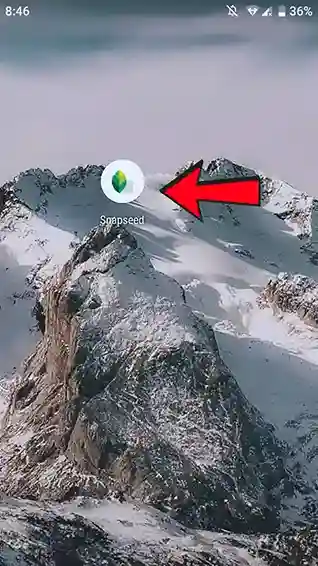
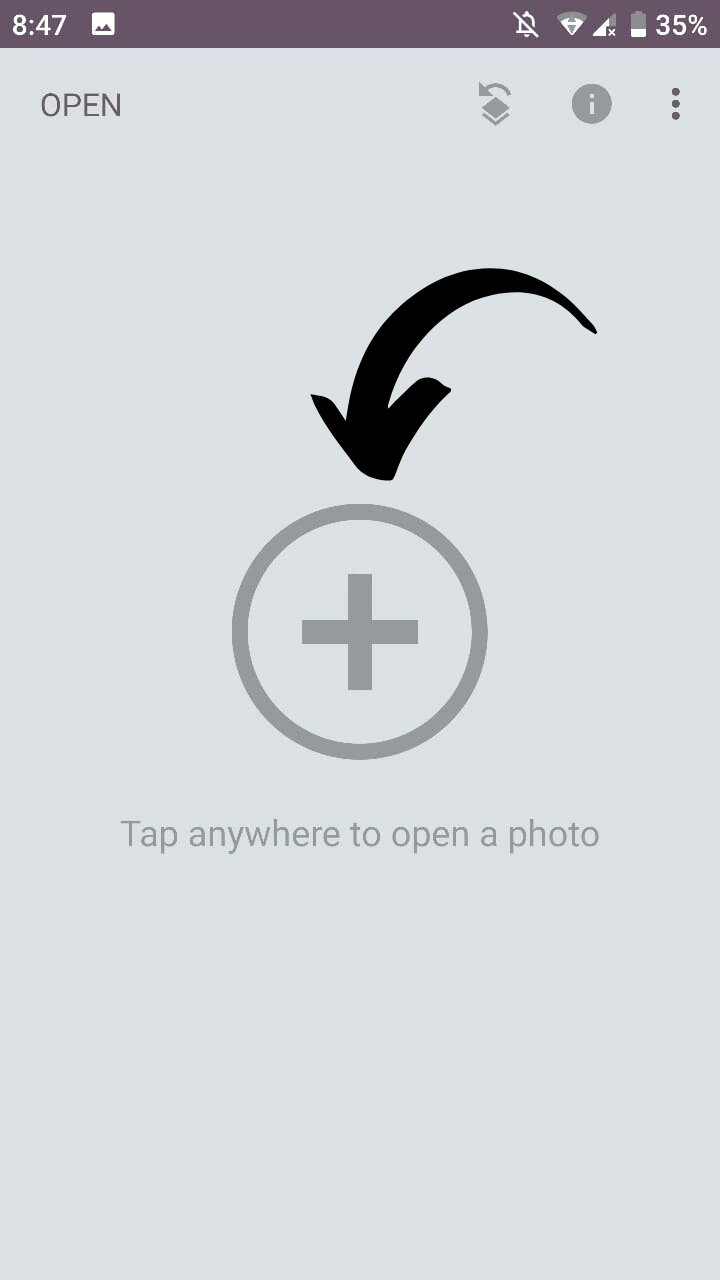
- Check for Updates: Open Play Store (Android) or App Store (iOS), search “Snapseed,” and tap “Update” if available.
- Launch the App: Tap the Snapseed icon. You’ll land on the home screen showing your recent edits or a blank canvas with the “+” button.
Step 2: Locate the QR Scanner

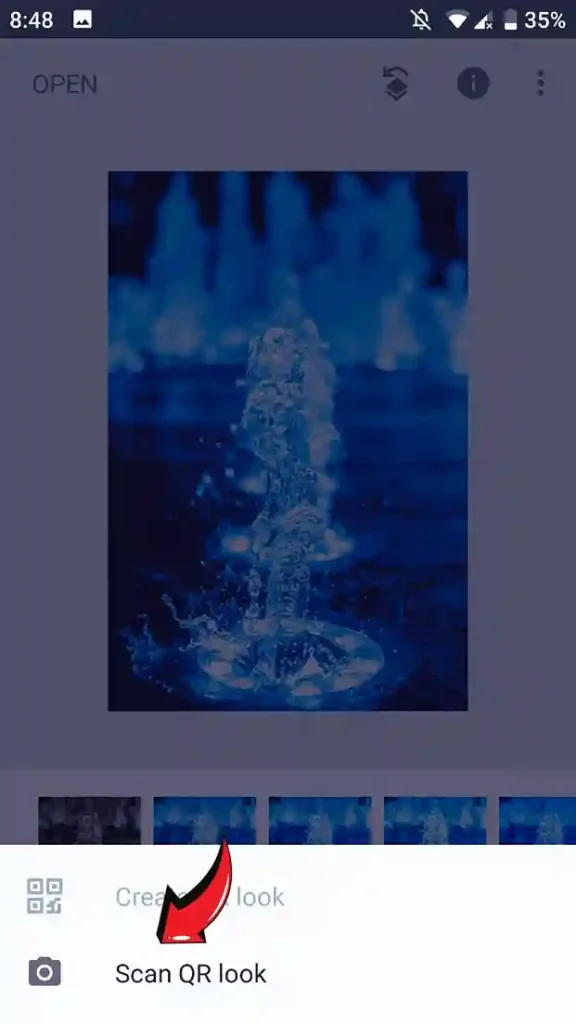
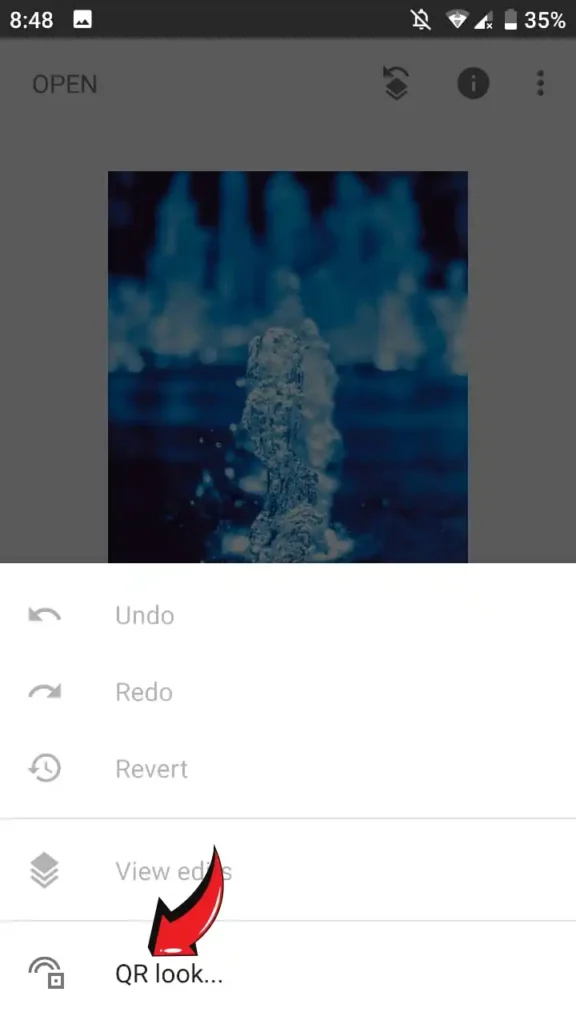
on Android Devices
- Tap the “Tools” tab at the bottom.
- Swipe left through the tools carousel until you see “Scan QR”.
- Tap Scan QR to open the live camera view.
on IOS Devices
- On the home screen, look for the Scan QR button in the bottom toolbar (next to “Open” and “Export”).
- Tap Scan QR to activate your camera.
Step 3: Grant Camera Permissions
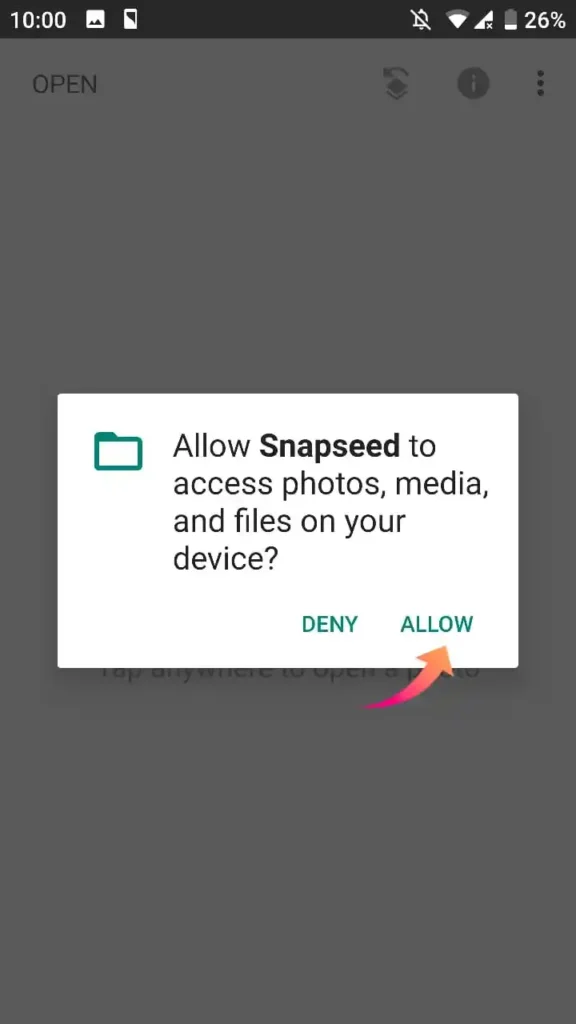
- If this is your first time scanning, Snapseed will prompt you with the following message: “Allow Snapseed to access your camera?”
- On Android, tap Allow in the pop-up. You can also toggle access in Settings → Apps → Snapseed → Permissions.
- On iOS, go to Settings → Privacy → Camera → Snapseed, and switch on the permission slider.
Step 4: Scan the QR Code

- Frame the Code: Position the QR code (on screen or printed) so it fills about half of your viewfinder.
- Hold Steady: Keep your phone 6–8 inches away from the code for best focus.
- Wait: In a second or two, Snapseed will recognize the code, fetch the preset, and apply it to your last opened image.
Tip: If nothing happens, ensure your camera lens is clean and avoid glare by angling the code away from direct sunlight.
Troubleshooting Tips
Blurry or Unrecognized Code:
Wipe your lens, increase ambient light, or move slightly closer/farther until the scan box turns green.
Permission Denied:
Revisit Settings → Privacy → Camera on iOS, or Settings → Apps → Snapseed → Permissions on Android to grant access.
App Crashes During Scan:
- Clear Snapseed’s cache via Settings → Apps → Snapseed → Storage → Clear Cache (Android).
- Uninstall and reinstall the app to reset any corrupted files.
Pro Tips for Faster Scanning
- High-Contrast Background: If you’re scanning from a printout, place the sheet on a dark surface so the code stands out.
- Pre-Download Presets: When using community-hosted codes, open them once while online; Snapseed caches them for offline use.
- Steady Hands: For best focus, rest your elbows on a table or lean your phone against a stable object.
Conclusion
You’ve seen how quick and intuitive it is to scan a Snapseed QR code—no more guesswork or manual slider juggling. To put your new skills to work, try scanning our exclusive “Golden Hour Glow” preset below, then share your custom filter by exporting its QR code under Tools → Save Look. Happy editing, and may your feed always be filter-perfect!