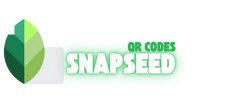Top Snapseed QR codes Blur Background Free Photo Editing Presets on Mobile
Are you tired of spending too much time on manual edits and still not achieving that perfect, dreamy blur? Imagine taking a photo and, with just one scan, transforming it into a masterpiece. Snapseed QR Codes Blur Background are your secret tool for making photo editing quick and enjoyable. In this article, you will discover the best Snapseed blur background QR codes that can enhance your photos in no time. Whether you’re an avid Instagrammer or simply love capturing everyday moments, get ready to experience a smoother, hassle-free editing process that reflects your creative side. Beside these Check Out the Snapseed QR codes too where we have Provided the Beast QR codes for free
What is Snapseed QR Codes Blur Background?
Snapseed QR Blur background refers to a type of Snapseed QR Code preset feature that applies a Blur background Effect to the intended Photo. Such QR code presets help editors while editing photos by eliminating the need to use the same editing adjustments for different images repeatedly. That is mainly Beneficial for Photographers, helping them apply the same kind of edits to different Photos Quickly.
By mixing different tools, Edits like QR codes and some manual adjustments can help Users create a Professional and Aesthetic Edit. These QR code Features can benefit anyone, whether Professional Instagram influencers, Bloggers, or Just Editing and Photography Lovers. It can be Highly Reliable and Fun for them.
want to make your Images even More Professional? don’t use the Blur Background Effect only try out the Snapseed QR codes HD 4k also so that your Image Look More Professional.
Snapseed QR codes Blur Bakcgroud List
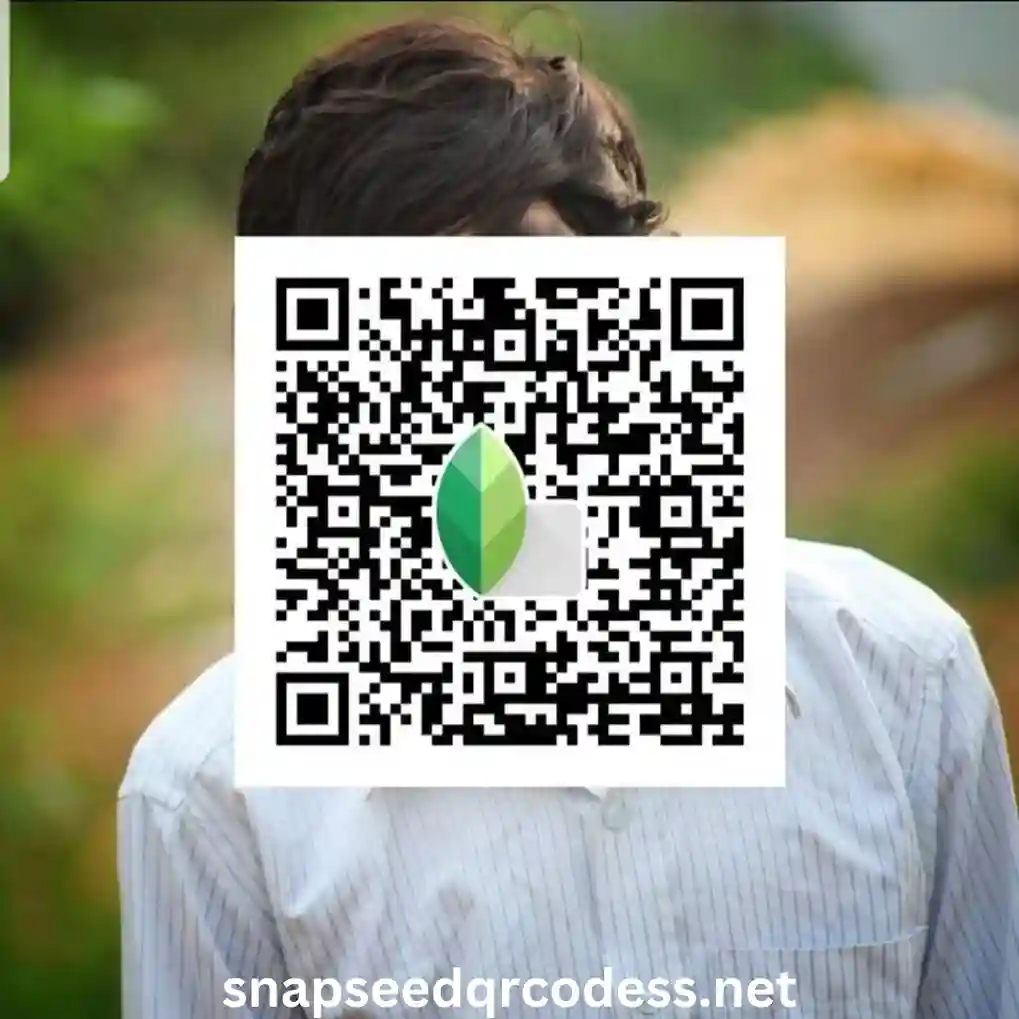
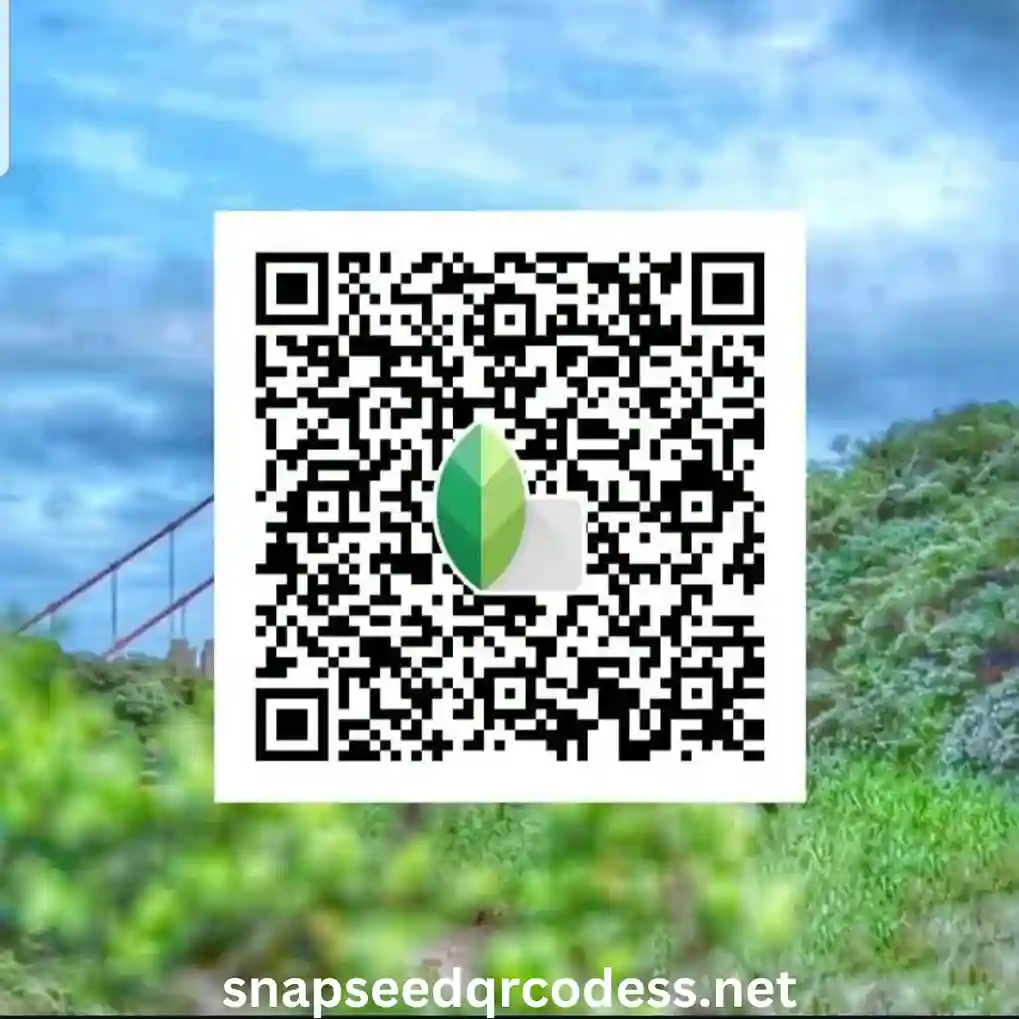
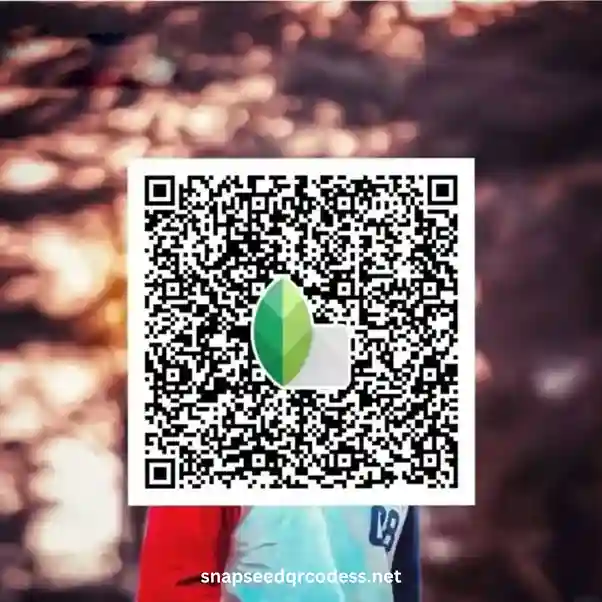

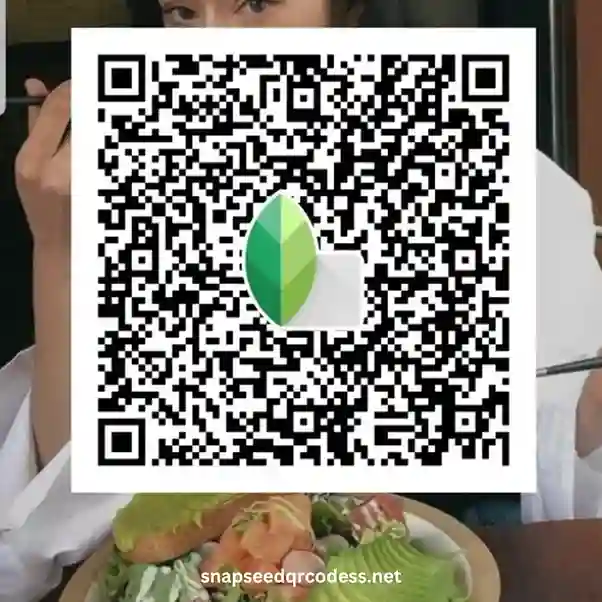


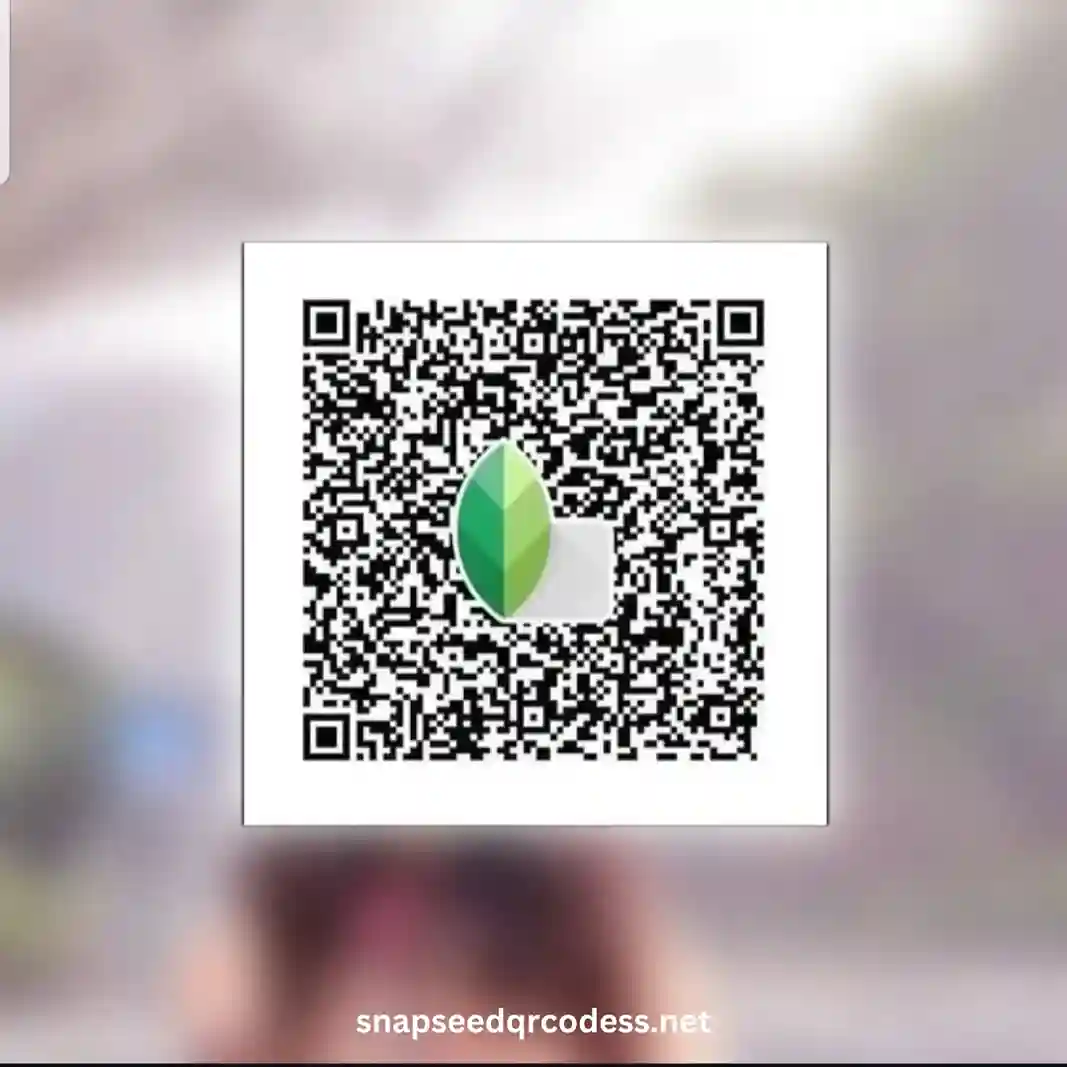
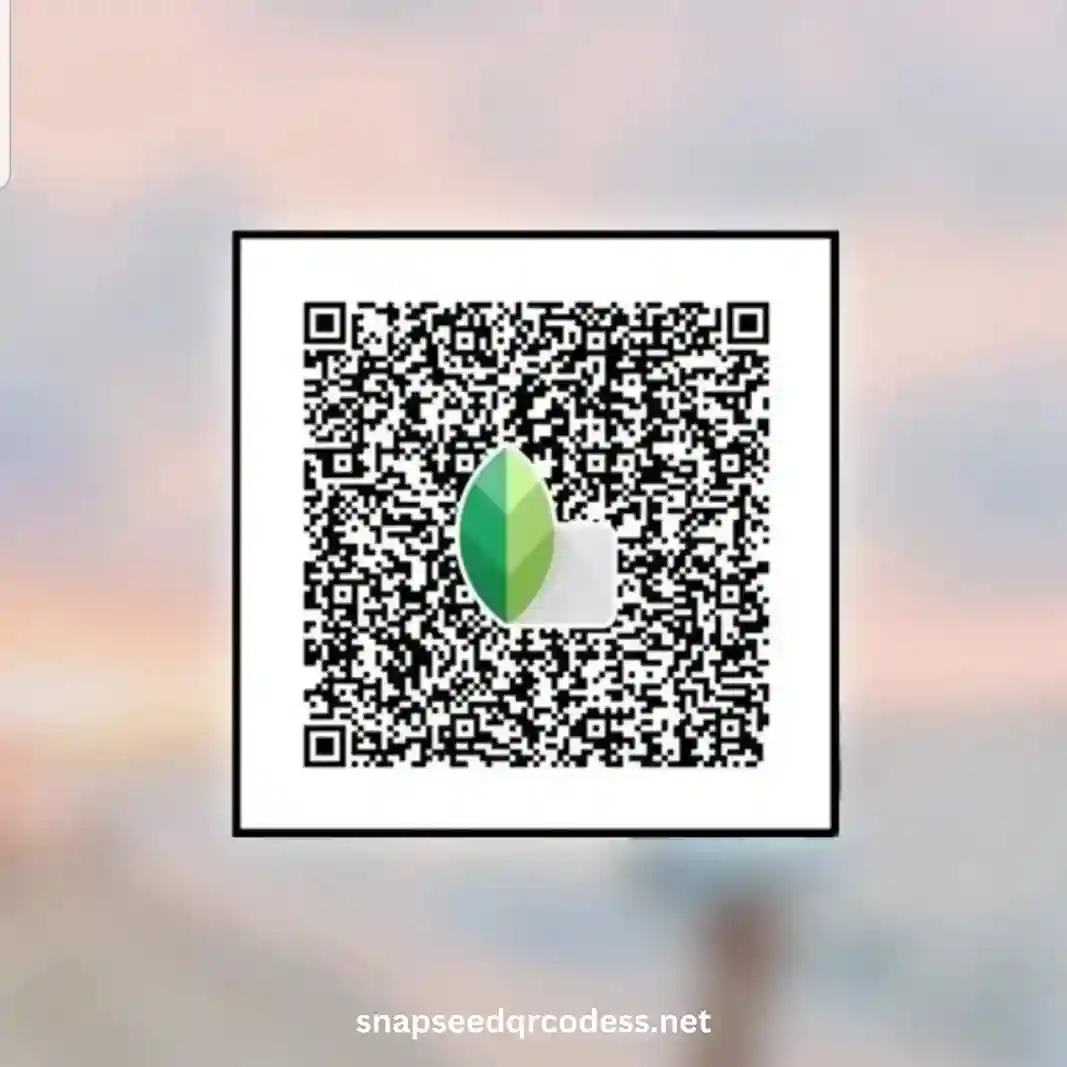
not just the Snapseed blur background you must try the Face Smooth Snapseed QR Codes too so that your Image may look more Professional and Stunning using the blur background only may not look Professional
How to Scan a Snapseed QR Codes blur background and Apply the Preset lTo the Photo
The following is an effective way to scan and apply QR code Presets to your Photos using the Snapseed Application.
- Open Snapseed: Launch the Snapseed Application on your mobile.
- Import Image file: Click the + icon and import the Image you intend to edit.
- Select menu: Click the Menu Icon at the Top Right Corner and click the QR look or Scan the QR code. This may vary depending on the Version of Snapseed.
- Scan the QR Code: Point the Mobile camera at the QR code and wait for it to Be Scanned. Make sure the QR code is scanned correctly.
- Apply the preset: The Effect will be applied automatically once the QR is scanned.
Note: Even if you use the QR code, you can Still Edit and adjust the Settings as per your Requirements if you are not fully satisfied with the QR code Edit.
Benefits of Snapseed QR Codes Blur Background
The following are some benefits of using the Blur Background QR codes to help you understand the Snapseed QR codes.
- Quick and Easy Edits
The Snapseed QR code blur Effects, like the Blur Background Presets, help you Edit your Photo Quickly and easily with just a few clicks, which can be very useful for making Easy Edits and saving Time. - Professional Look
The Blur Effect adds more Professionalism to your photo while focusing on the Main subject, and the blur effect in the background can make your Photo look more charming. - Customisable Blur Effects
While the QR code effect is notable, you can also adjust the blur effect using tools like lens blur and linear blur. This allows you to customise the blur effect according to your needs, achieving the perfect look from your point of view. - Share and Collaborate
While using the QR code for a blurred background, you can share it with your team or the public for collaboration, inspiration, or content creation. - Free to Use: While obtaining such amazing features in other editing applications might be paid for, Snapseed is free and accessible to everyone.
How to Blur Backgrounds in Snapseed Manually.
If you don’t find the Perfect Snapseed QR code Blur Background, you can use the following method to edit your Blur Background.
Import Your Image:
Open the Application, tap the Plus Icon, select the Image you want to edit, and import it into the canvas.
Apply the Lens Blur Tool:
- Go to the tools Section and find the lens blur Tool
- Once you find it, select the Area of the Image that you want to focus on. The Image
- Once the Area is focused, apply the Tools from there and keep adjusting the Tools until it’s perfectly
- Apply high Blur Strength to make the Subject more Focused and Background Blur
- Apply the transition. The Higher the transition, the smoother the background, and the lower the Transition, the Sharper the Background.
Refine with Selective Edits:
Once the Background Blur Effect is added to the Image, adjust the other settings too so that your Picture may Look Perfect with the Blur background Effect. Adjust the selective tools, brush, Brightness, Glamour Glow, Vintage, Grainy Film, Tune image, and white Balance to make it more efficient and Charming.
Save Your Image:
Once the image is Perfectly Edited and you are satisfied with it, Export It or save the edited QR code for Future Use.
Why Choose QR Codes for Snapseed Edits?
Troubleshooting Common Issues
If you encounter problems while applying the Snapseed QR codes to blur the background, check the following errors to resolve the issue.
snapseed QR Codes blur background Not Scanning:
If you are trying to scan the QR code, but it’s not scanable, ensure the image is high-quality and the QR area is not pixilated so the application detects it correctly.
Ensure the Mobile camera lens is Clear and there is Proper lightning around.
Preset Not Applying Correctly:
If the Preset is not Applying Correctly, make sure that your Image matches the QR preset
Ensure that your Snapseed Application is updated to the latest version and is compatible with your device.
App Crashing During Edits:
Restart your Device Close the background apps and free up some Space
Uninstall and reinstall the Snapseed Application; it can still fix the Errors and bugs while editing.
Conclusion
In conclusion, Snapseed QR codes blur background that s blur backgrounds offer a seamless blend of creativity and efficiency, empowering professional photographers and casual enthusiasts to achieve a polished, aesthetic look with minimal effort. These intuitive presets save time by automating complex edits and provide the flexibility to fine-tune adjustments, ensuring that every image retains its unique appeal while benefiting from a consistent, professional finish. Whether you’re enhancing your social media feed or perfecting your photography portfolio, embracing these QR code features opens up a world of innovative editing possibilities that are as reliable as they are inspiring.