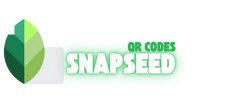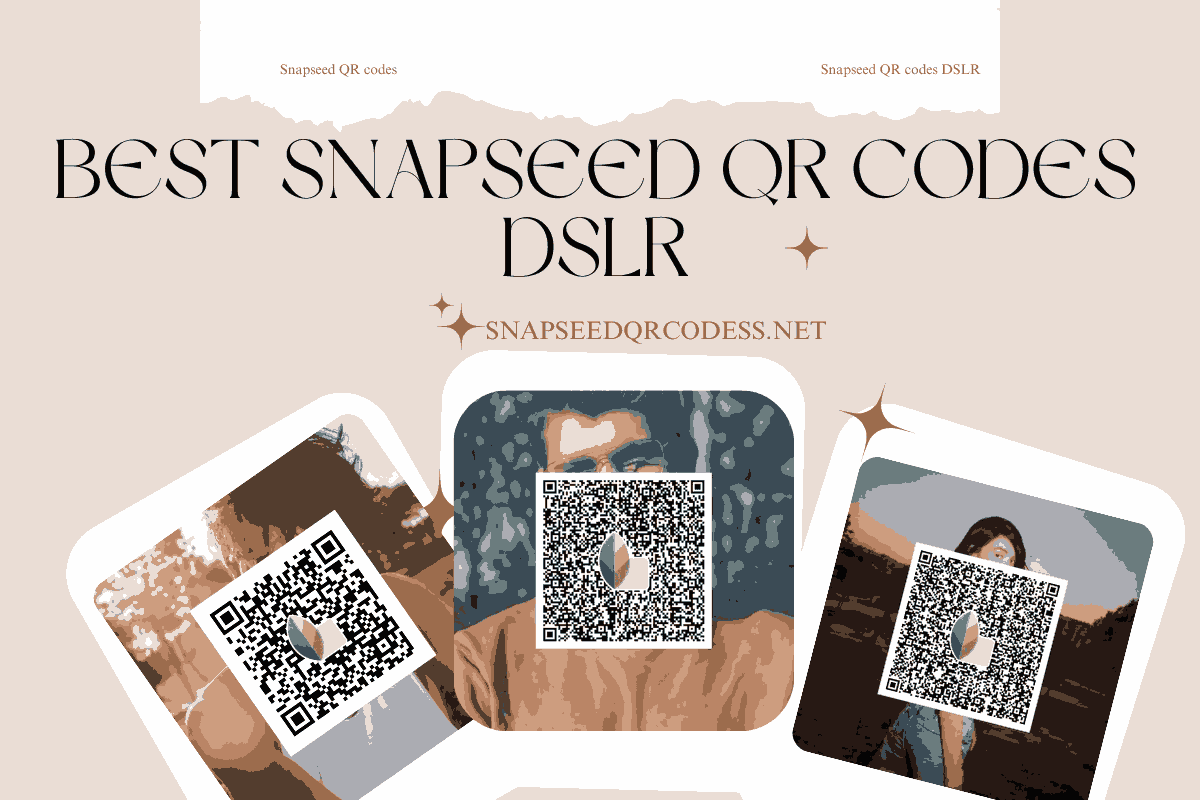Best Snapseed QR codes DSLR Presets for Free Photo Editing on Mobile.
Do you also want to make your images look like they were clicked with a DSLR? Or want to edit your DSLR photos professionally with just a single QR Scan? You are at the Right place. Here in this Article, we have provided free Snapseed QR looks that will make your images Look like DSLR and make it more Charming and Professional, Make sure you read the Post till End. or you can find out every Category QR codes from Snapseed QR codes Page where we have Covered bunch of free QR codes
Top Snapseed QR codes DSLR
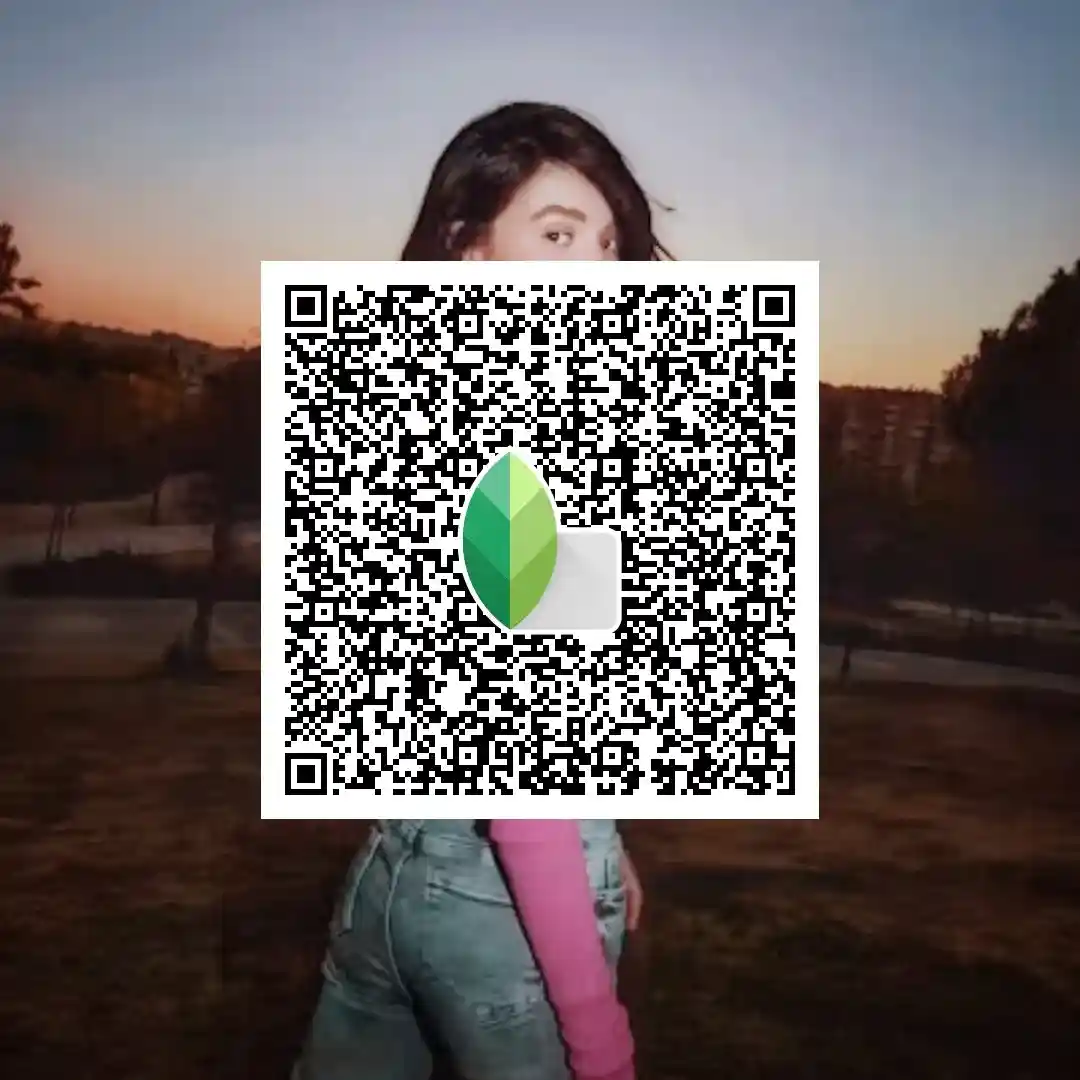
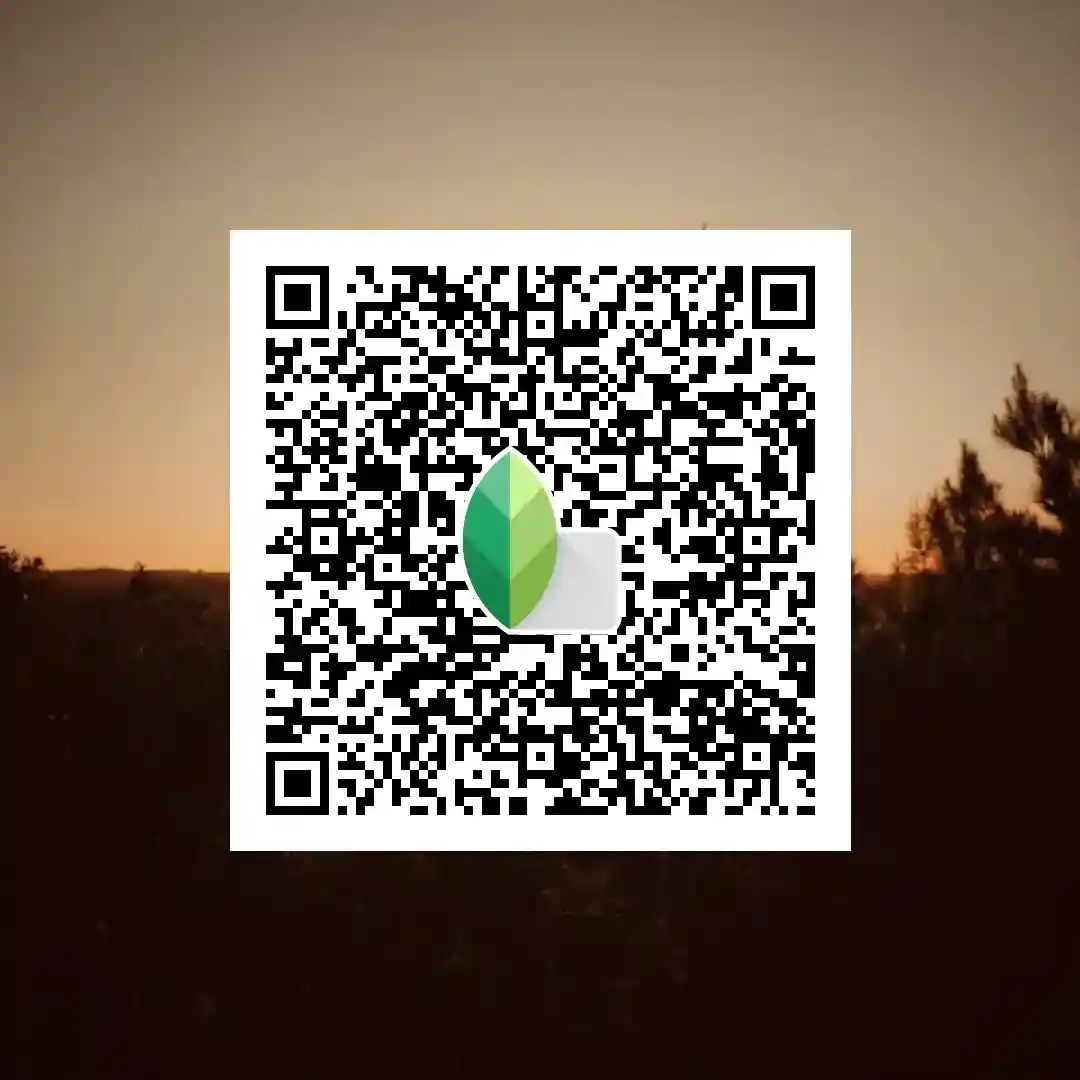
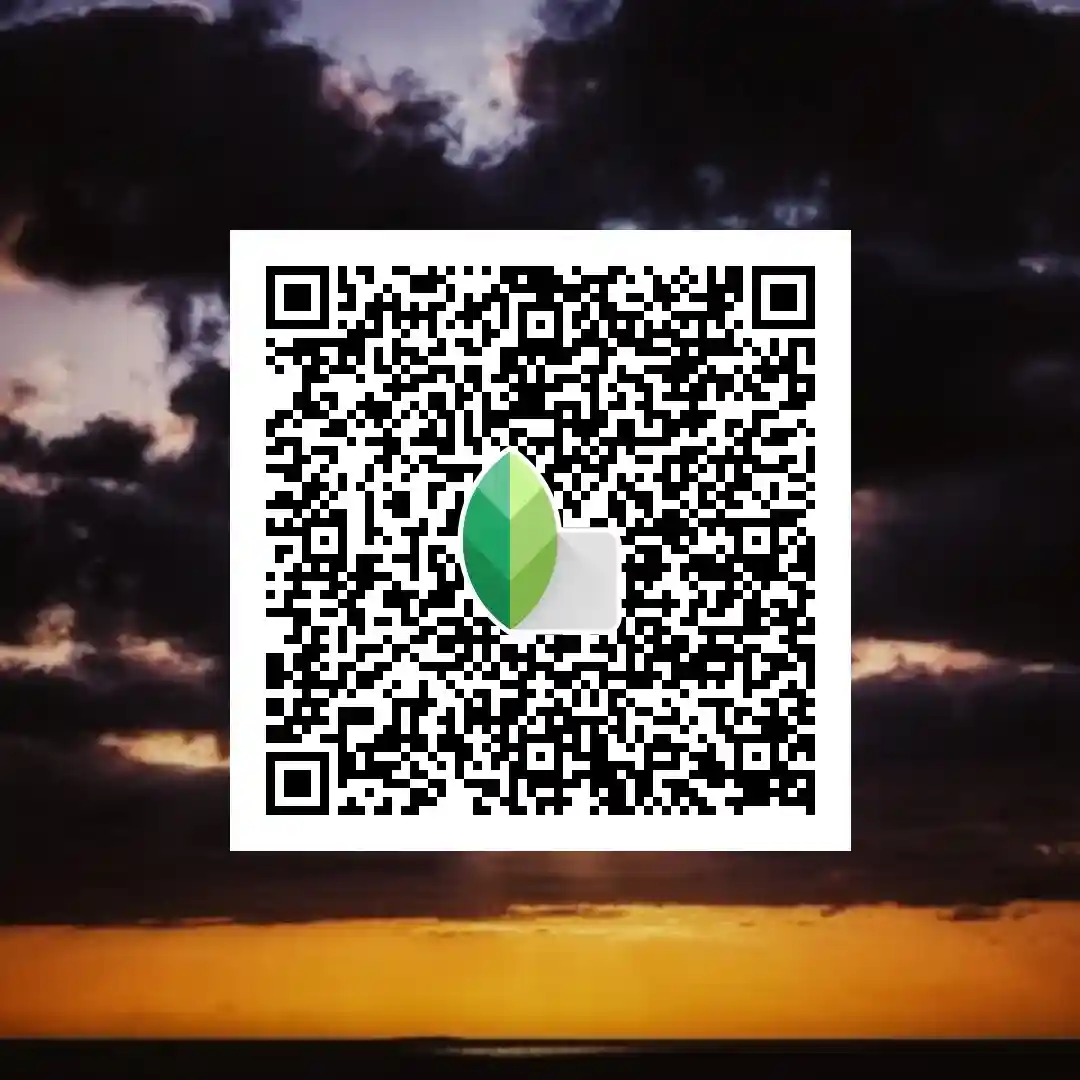
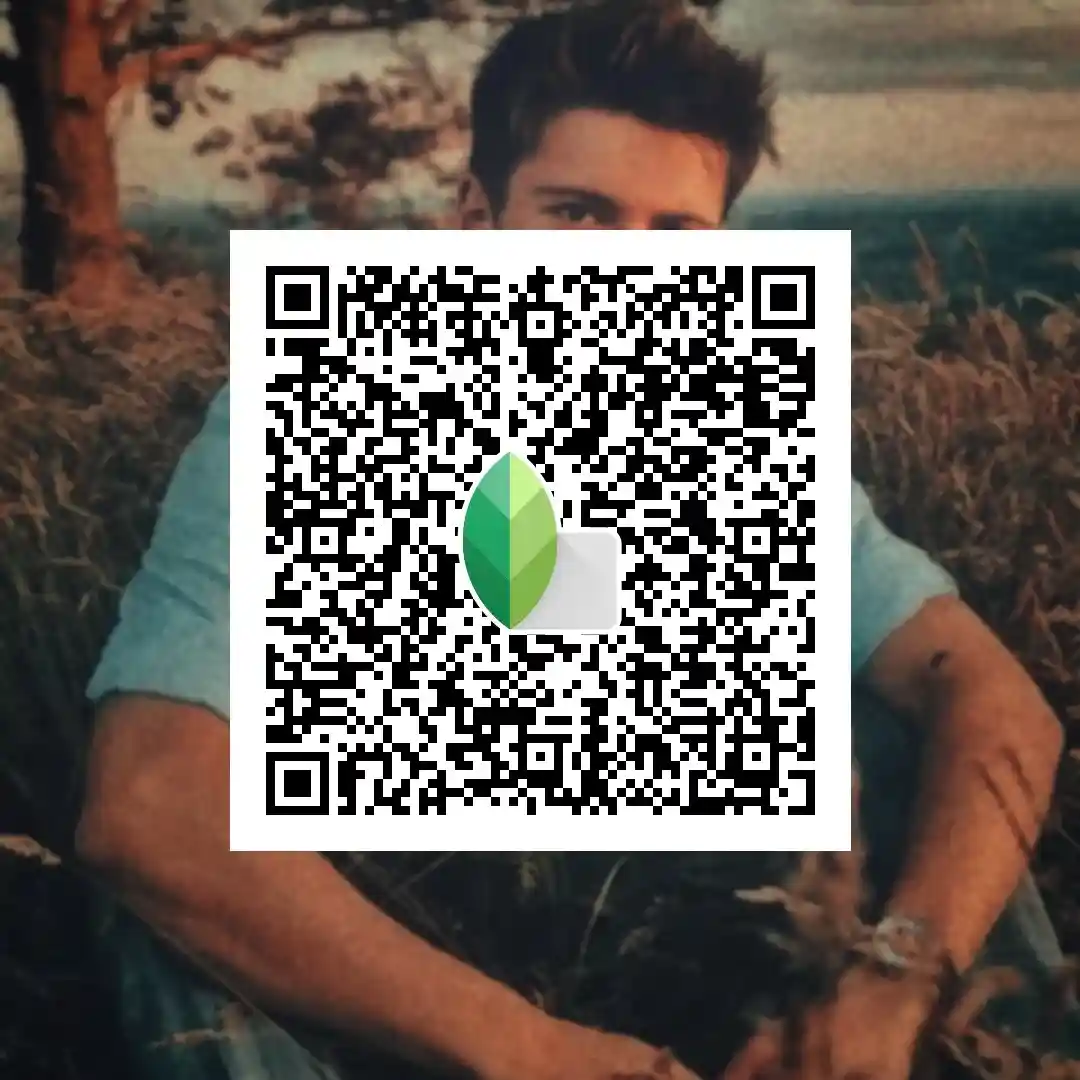
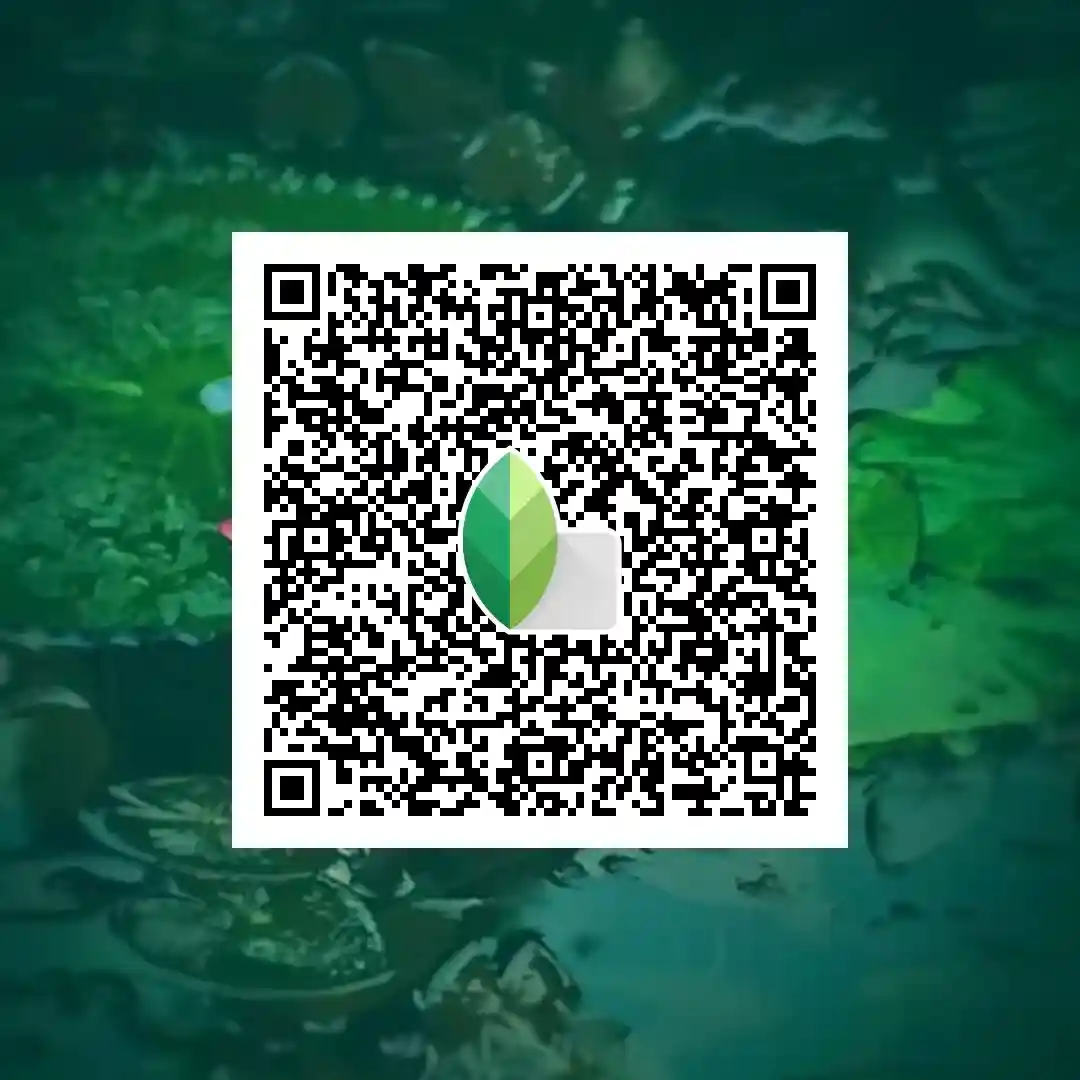
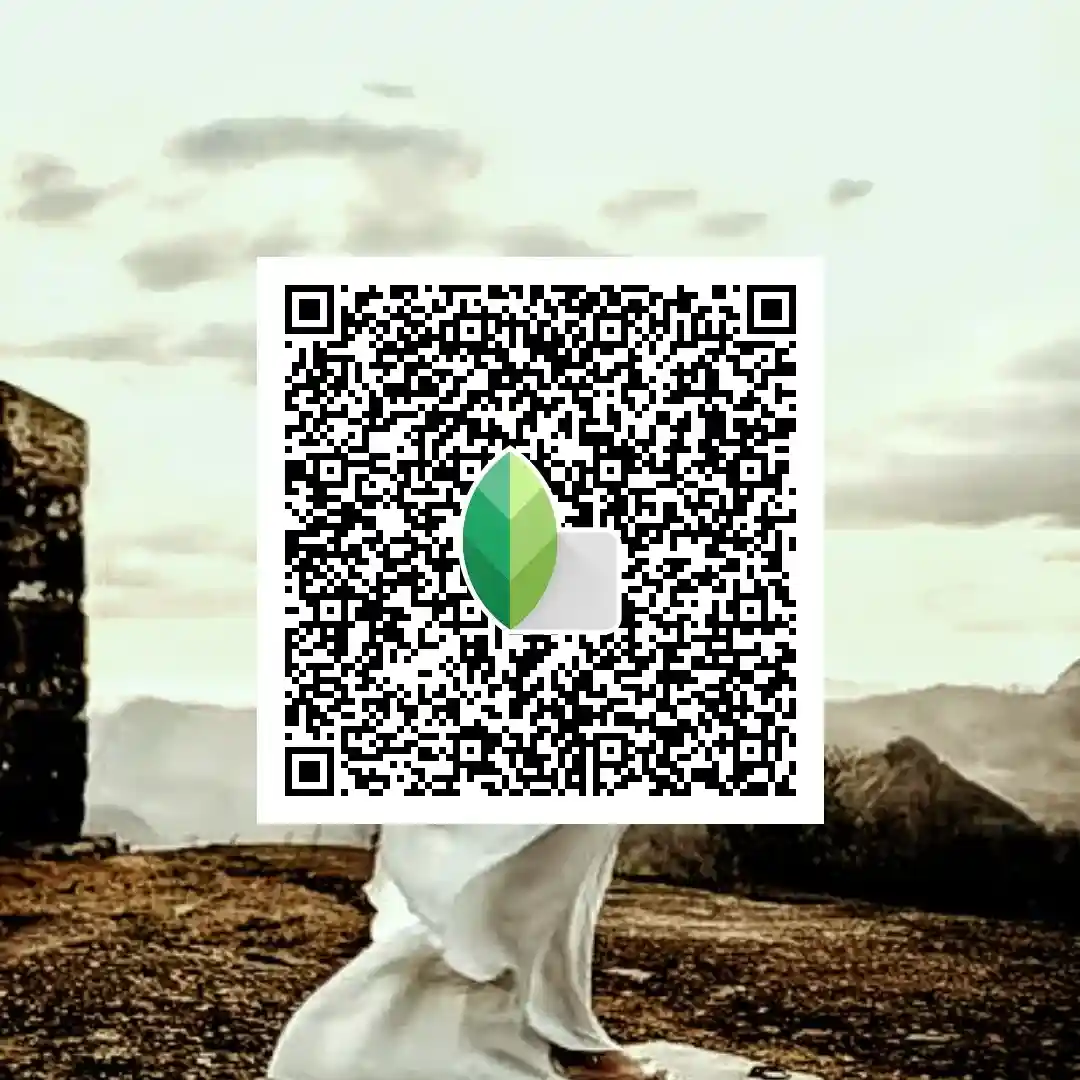
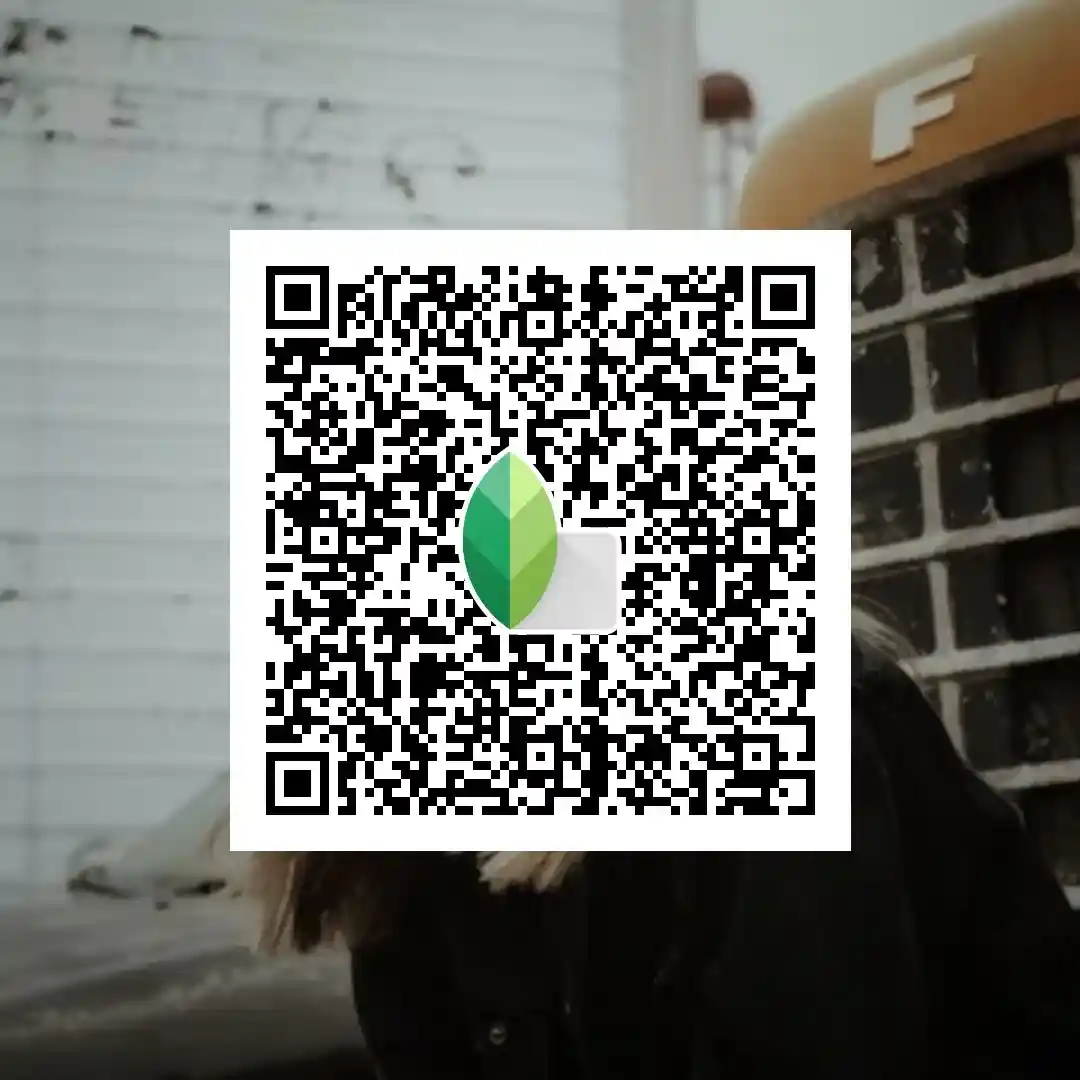
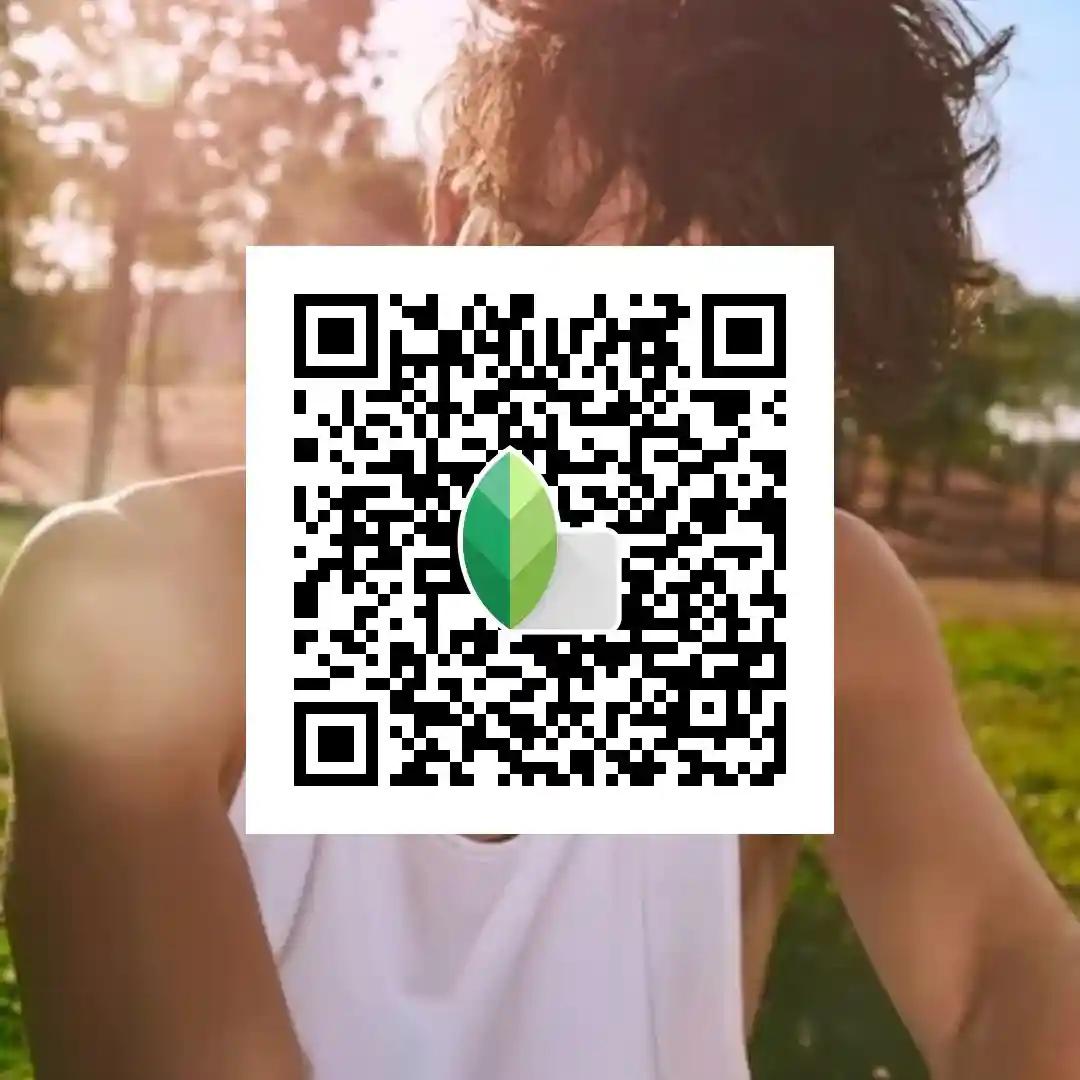
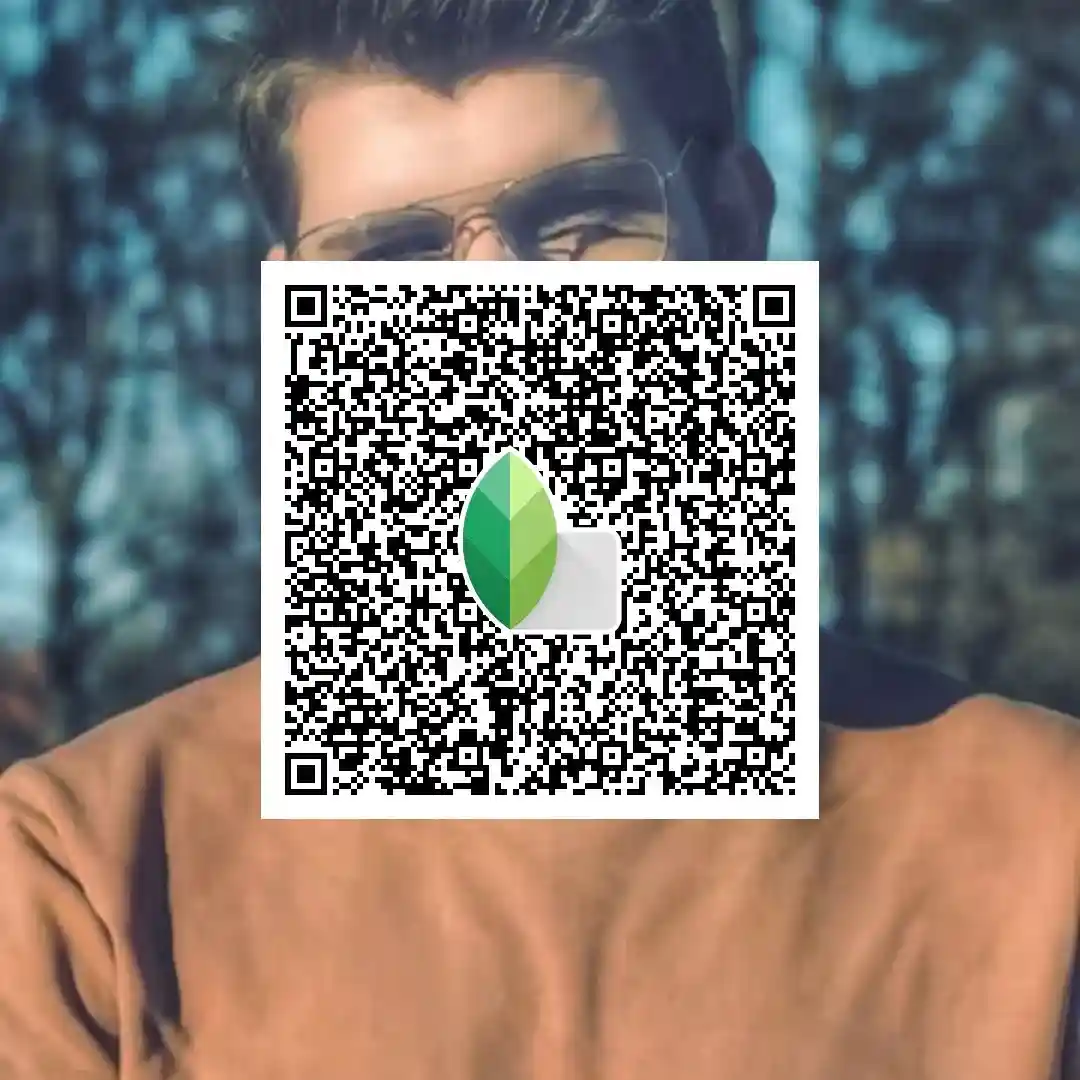
do you want QR looks more cool than DSLR QR codes? Check out the Face Smooth Snapseed QR codes , after applying the DSLR QR Look you can also apply the face smooth preset through which an Extra Glow will be added to your image targeting Facial Glow and Enhancements
How to Use Snapseed QR Codes DSLR
The following is the Professional Method to use the Snapseed QR codes DSLR effectively.
- Launch the Snapseed Application on your Mobile Device
- Import the Image that you want to edit by clicking the Plus image, select, and import
- Once the image is imported, click the Edit Stack Option at the Top corner
- Click the Scan QR look option and scan the QR look that you selected to apply to your Image
- Scan the Snapseed QR and apply the Edit
- Once the edit is applied, export the image or edit further
Tips for Customizing Presets
Snapseed QR codes are awesome for quick edits, but to get that perfect DSLR vibe, you’ll wanna tweak things a bit. Here’s how to make any QR preset truly yours
- Start With a Base QR Preset: Select and use any QR look from snapseedqrcodess.net, consider it as a baseline for customizing the presets
- Adjust for Lighting: DSLR shots can vary in exposure. Use the “Tune Image” tool to tweak:
Brightness - Contrast
- Shadows
- Highlights
- Play With Curves: the Curve line is a secret weapon in the Snapseed tools, adjust the Glow and crush shadow effects to Give the image a moody and fantastic look.
- Match the Mood: Add warmth or coolness with the White Balance tool.
Use Vignette subtly to pull focus to the center. - Use Selective Adjustments: Touch up only parts of the image (e.g., brighten a face, darken the sky).Great for DSLR portraits where the lighting isn’t even.
- Save Your Version:
After editing, go to:
Stacks → View edits → QR Look → Create QR Code.
Boom! Your custom Snapseed DSLR preset is ready to share.
Where to Find the Best Snapseed QR Codes DSLR
Our Website:
Our Website snapseedqrcodess.net provides a Variety of Snapseed QR codes, whether they are Snapseed QR codes, Face Smooth, blur Background Vintage or any other type of Snapseed QR codes; all are available over here.
Instagram:
Different accounts on Instagram share Snapseed QR codes that you can search for, or you can use the Hashtag #Snapseed QR codes and follow the hashtag to get more QR codes for your Pictures
Pinterest:
Pinterest is yet another Great option to get the Latest QR codes that will not just enhance your Image but also add a Unique look to your images and has bunch of varieties of Snapseed QR looks that you may Explore and use for your Images.
Reddit:
some of the Reddit directories regarding the Presets and photo editing also provide the Snapseed QR codes that are edited by Professionals and provided for free.
Advanced Tips for Editing Snapseed QR codes DSLR
The following are some Advanced Tips for editing the Snapseed QR codes that will add an Extra Touch and Effect to your images.
Combining Multiple QR Codes DSLR for Unique Effects
One Snapseed QR code can do wonders, but combining multiple QR codes looks like that’s how you make next-level Edits. Here is how. Select a QR look, apply the Preset, make adjustments, then apply another QR look to make it more Charming. Avoid using over QR looks to avoid messing up your Edit.
Adjusting Presets for Different Skin Tones
When using Snapseed QR codes on DSLR portraits, skin tones can sometimes look unnatural if the preset wasn’t designed for every complexion.
To make it look Professional, you can use different skin tones as per your image. Watch out for over-saturation, some QR looks make the image over-saturated to fix it Use Tune Image Saturation to slightly lower it.
Creating Your Own Custom Snapseed QR Codes DSLR Presets
Want to make your Own Professional Custom Snapseed QR codes? Just follow the step-by-step guide and you will achieve it easily.
Import a High-Quality DSLR Photo
Start with a sharp, well-lit DSLR image.
RAW or high-res JPEGS work best for accurate editing.
Apply Your Custom Edits
Tune Image – for brightness, contrast, warmth.
Curves – for cinematic tones
Details – for sharpness and structure
White Balance – to perfect skin tones
Grainy Film or Vintage – optional stylized looks
Once you make your QR look using these tools, export the image or create a QR look of it for the Future.
Troubleshooting Common Issues with Snapseed QR codes DSLR
The following are some common troubleshooting issues that you can fix if you ever face them.
QR Code Not Working? Here’s How to Fix It
If you scan the QR, look and that doesn’t work, watch out if the QR looks are for the Snapseed application or not, cause the Snapseed QR looks have the Snapseed logo at the center of the image.. If the logo isn’t there, most probably the QR look will not be related to Snapseed, and it might be the preset of any other Photo editor.
Or if there is a logo in the image and still not working, make sure that the QR area is not pixelated. Sometimes, the Snapseed may not detect the QR look if it’s blurred or pixelated.
Edited Image Looks Different from Preview:
Snapseed shows your preview based on your device screen’s colour profile. Some devices oversaturate or boost contrast, so your image may seem enhanced during editing but appear off on other screens or after export.
Fix: Always check edits on another device or in a neutral light setting.
Conclusion
In the end, Snapseed QR Codes DSLR are all about making powerful, DSLR‑style edits as simple as a quick scan, so you can spend less time tweaking settings and more time bringing your creative vision to life. Whether you’re borrowing a preset, fine‑tuning it for different lighting or skin tones, stacking codes for dramatic flair, or even crafting your signature look, these QR codes put professional‑grade editing in the palm of your hand. And if something doesn’t work quite right, a few troubleshooting tips will have you back on track in no time. So go ahead, experiment with presets, mix and match effects, and share your favourite QR codes. You might just discover a new favourite workflow (and inspire others) along the way.